What is File Handling in Python and how we use File Handling?
File handling in Python allows you to create, read, update, and delete files directly from your Python code.
File Handeling is useful for working with data that needs to be stored or read from external files, such as logs, configurations, or user-generated data.
How to Open text file in Python?
To open a file in Python, use the open() function with the filename and mode as arguments.
Syntax for Opening a File:
file = open("filename.txt", "mode")
What are modes in Python File Handeling?
When opening a file, you must specify a mode, which tells the purpose of opening the file. The common modes are:
- "r": Read mode – Opens the file for reading only. The file must already exist.
- "w": Write mode – Opens the file for writing. If the file exists, it will be overwritten. If it doesn’t exist, it will be created.
- "a": Append mode – Opens the file for writing, but instead of overwriting, it appends new data to the end. If the file doesn’t exist, it will be created.
- "r+": Read and Write mode – Opens the file for both reading and writing. The file must already exist.
Example:
file = open("example.txt", "w") # Open in write mode
# purpose to open the file
file.close() # Close the file
10 questions on basic concepts of file handling in Python
Question 1. What is File Handling in Python?
Answer: File handling in Python allows us to create, read, update, and delete files directly from Python code. It is useful for working with data stored in external files, like configuration files, user data, or log files.
Question 2. Why is File Handling important in Python?
Answer: File handling is important because it enables us to store data permanently. Without file handling, any data processed by a program would be lost once the program stops running. File handling allows for persistent data storage.
Question 3. What is the syntax for opening a file in Python?
Answer: The syntax for opening a file is:
Example:
file = open("filename.txt", "mode")
Here, "filename.txt" is the name of the file, and "mode" specifies how the file will be used (for example, reading or writing).
Question 4. What does the 'mode' argument in open() function specify?
Answer: The mode argument specifies the purpose of opening the file, like whether it should be opened for reading, writing, or appending data. Different modes determine how Python interacts with the file content.
Question 5. What is the difference between 'r' and 'w' modes in file handling?
Answer:
- "r" mode opens the file for reading only. The file must already exist.
- "w" mode opens the file for writing. If the file exists, it will be overwritten; if it doesn’t, a new file is created.
Question 6. What happens if you try to open a non-existent file in 'r' mode?
Answer: If you try to open a file in "r" mode and the file does not exist, Python will raise a FileNotFoundError because "r" mode requires the file to be present.
Question 7. What is 'a' mode in Python file handling?
Answer: "a" mode stands for append mode. It opens a file for writing, but instead of overwriting the file, it appends any new data to the end of the file. If the file doesn’t exist, it creates a new file.
Question 8. Can you read and write to a file simultaneously in Python? If yes, which mode is used?
Answer: Yes, you can read and write to a file simultaneously using the "r+" mode. This mode allows both reading and writing operations, but the file must already exist.
Question 9. Provide an example of opening a file in read mode.
Example:
file = open("example.txt", "r") # Open in read mode
# Perform read operations
file.close() # Close the file
Question 10. What is the purpose of closing a file in Python?
Answer: Closing a file is important because it frees up system resources. When a file is closed, any data buffered by the system is saved, and the connection to the file is properly terminated. Failing to close a file can lead to memory leaks and file corruption.

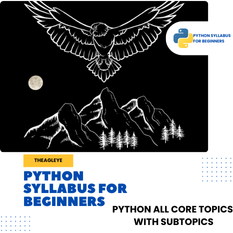

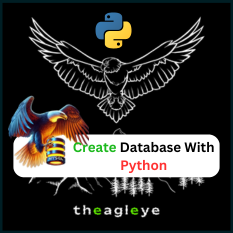
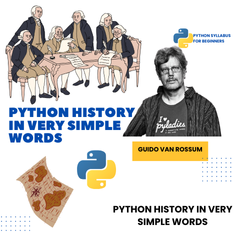
Leave a comment
You must be logged in to post a comment.